
Browse all OAT Updates
Issue Contents
Announcements
Reminders
Missed an update? Browse all OAT Updates
Announcements
Create Micro Lessons in Panopto
Reuse content from full-length lectures in smaller segments to drive student engagement using the new "Save As" feature in Panopto. While the complete video remains available in your library, Panopto now lets you extract and save shorter segments from those videos to share as independent learning content.
Perhaps there's a topic that you introduce and define as part of a larger lecture. Or maybe you want to create a "highlight reel" of a longer lecture. With "Save As", you can create a stand-alone clip to share with students who might just need a quick refresher on the topic without having to watch a full lecture.
How To Save As
1. Open the full-length video in your Panopto account and then click the Edit icon to open the video editor:

2. Zoom in using the magnifying glass slider above the timeline.
3. Edit out portions of the video by clicking and dragging your mouse on the timeline. Repeat this to select as many sections of the video to hide as necessary. Footage that is not selected is what will be shown in the new micro lesson.
Note A: The remaining visible sections of the timeline will be played back-to-back in the micro lesson.
Note B: Do not click "Apply" - there is no need to apply these edits to the existing full-length video.

4. Once you've edited out the unneeded sections of the video, click the overflow menu from the top-right of the nav bar and click "Save As".

4. Provide a name for the new clip and choose where to save it. Finally, select the switch to "Discard cut sections in the new video". This will throw away all the edited/highlighted sections and leave just the visible sections as the content for the micro lesson.

5. Deploy the micro lesson in Canvas just like any other Panopto video!
Questions? Contact OAT
Return to top
Reminders
Canvas Workshop Recordings
OAT is pleased to make recordings available for all of the Canvas workshops that were held in August. Check them out below and contact us if you would like to know more!
Canvas Basics Series
1. Your Canvas Account + Modules
Learn to manage and customize your Canvas account and take a first look at organizing a course by adding files and links to Modules.
2. Communicating on Canvas + UDOIT Accessibility
Learn about announcements, emailing your class, creating content and links using the Rich Content Editor, as well as how to improve the accessibility of course materials using UDOIT.
3. Canvas (New) Quizzes
An introduction to creating quizzes in Canvas. Primary attention will be given to the New Quizzes engine with a brief look at the Classic quiz engine.
4. Assignments & Rubrics & SpeedGrader, Oh My!
Learn how to build a graded assignment and create a rubric that will be applied using SpeedGrader. This session will also show you how to organize course activities to use a weighted grade book.
5. Canvas Potpourri
Discussions (including the new Checkpoints feature), grade book management, tracking attendance, creating custom navigation links, closing courses and handling incompletes.
Canvas Enhancements Series
1. VoiceThread
VoiceThread offers a highly flexible and interactive way for instructors and students to create presentations and engage with multimedia content. Generate social presence in asynchronous online courses.
2. Discussions Plus
The "plus" means it's better! Learn how to create multiple due dates ("milestones") within discussions, enable AI coaching for student posts based on your rubric, add annotations to video posts, easily create private student writing assignments, annotate a shared PDF.
3. Padlet
A collaborative digital bulletin board used for curating media and generating a wide ranging of learning experiences.
4. Hypothesis
Place active discussion right on top of course readings via annotation and enable students and teachers to add comments and start conversations in the margins of texts.
5. Canvas Enhancements Potpourri
Learn more about Panopto (video storage), Turnitin (plagiarism and AI detection), and Respondus Lockdown Browser (secure test-taking environment)
Return to top
Fall Professional Development Opportunities + Recent Grads
From the Chancellor's Office, the Fall Online Course Services professional development opportunities are open to all for registration. Each course is 3 weeks, asynchronous, and facilitated by trained CSU faculty & staff. All courses are free of charge.
Fall Session 1: October 6-26, 2025
Fall Session 2: November 3-23, 2025
Content Areas & Courses
There are two areas of investigation, both with two courses.
1. Preparing Quality Online Courses
2. Artificial Intelligence Courses
* Please also visit CA State University AI Commons to learn more about other opportunities.
Recent Stan State Graduates
The following individuals completed one of those courses over the summer. Congratulations!
AI Tools For Teaching & Learning
Michelle Butts
Dinorah Fernandez
Sandra Garcia-Sanborn
Kara Herrick
James Johns
David Jomaoas
Introduction to Teaching Online Using QLT
Lori Washten
Return to top
Accessibility Training Sessions
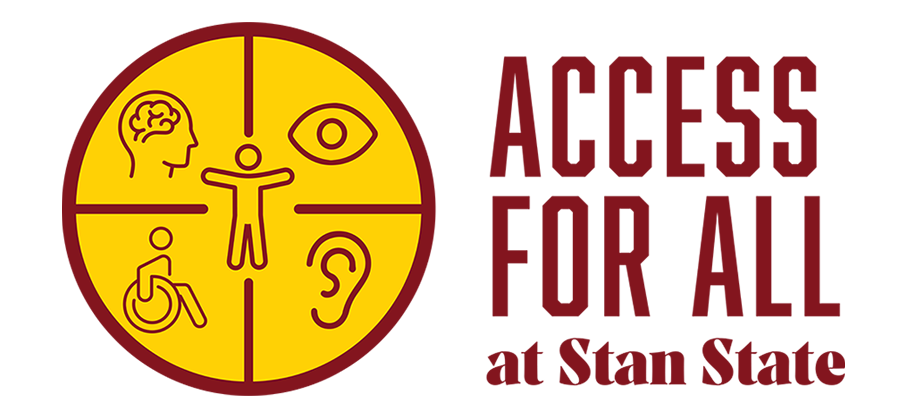 Below is the schedule of accessibility trainings offered by Access 4 All at Stan State, including the UDOIT and TidyUp tools in Canvas.
Below is the schedule of accessibility trainings offered by Access 4 All at Stan State, including the UDOIT and TidyUp tools in Canvas.
General Accessibility Information (Thursdays)
September 11th at 8 am
September 18th at 2 pm
September 25th at 9 am
October 2nd at 2 pm
October 9th at 8 am
October 16th at 2 pm
October 23rd at 9 am
October 30th at 2 pm
UDOIT & TidyUp Hands On (Fridays)
September 12th at 12 pm
September 19th at 9 am
September 26th at 12 pm
October 3rd at 9 am
October 10th at 12 pm
October 17th at 9 am
October 24th at 12 pm
October 31st at 9 am
RSVP for any session
Return to top
Discussions "Checkpoints" Have Arrived
In time for Fall, OAT enabled Canvas' new Checkpoints feature in Discussions on August 1. Checkpoints are a way to assign multiple due dates within a graded discussion for various phases of the activity. With checkpoints enabled, discussions show students separate due dates for their initial post and their replies. Each checkpoint also has points allotted to it that add up to a total point value for the whole activity.
Note: Checkpoints are not currently recommended for graded group discussions. In that case, instructors may wish to explore the "Milestones" feature of the Discussions Plus tool.
» Learn more about Checkpoints at the Canvas workshop on Friday, August 15. Register now!
How it works
For those curious about how the new feature will work, here are the basic steps.
Step 1: Set Graded Discussion
In the settings of the discussion, enable the Graded option [1] and then enable the checkpoints option [2]. Checkpoints are not available in ungraded discussions.

Step 2: Manage Checkpoint Settings
Configure the points distribution for the activity. Set the points for the initial post [1], then specify the minimum number of required replies [2] and enter the points for all the replies [3]. Confirm the total points for the activity [4].
Note: any reply to any post in the discussion (even the student's own) counts toward the required minimum.

Step 3: Add Checkpoint Due Dates
Input the due dates for the two phases of the activity: the initial topic reply [1] and the replies [2].
Note: Canvas only allows one reply phase/due date that encompasses all required reply activity.

In SpeedGrader, all activity in the discussion by a student is shown. Instructors can optionally view their posts independent of the context in which they were made or view the posts among the other content of the discussion.
Return to top