
Issue Contents
Announcements
Reminders
Missed an update? Browse the OAT Update archives
Announcements
Canvas Course Updates + Tips For Importing
Course shells for the Winter 2026 and Spring 2026 terms are now available. Enrollments in those courses mirror the course assignments that are currently in PeopleSoft. Instructors who do not see an expected course shell should confirm with their department that the assignment has been finalized in PeopleSoft. Canvas updates rosters from PeopleSoft at the top of every hour.
Tips for importing
Here are some tips for a clean and smooth import of previous course materials.
1. Import only what you need for the upcoming term
When using the course import tool, it may be better not to import items that you have no intention of using in the new course. After all, that unused stuff will still show up in UDOIT accessibility reports in addition to just getting in the way. Leave it behind!
Instead, choose "Select specific content" when choosing to copy an existing Canvas course.

Next, click "Select content" to choose the items you wish to bring over into the new course. The window that appears will show you all the categories of things that can be copied (Announcements, Assignments, Quizzes, etc.). Each category can opened to reveal specific items within it. For importing a lot of things, it's easiest to check the box for the whole category and then deselect specific items to leave behind.
2. Disable auto-grading for missing submissions
Check the previous course to see if you enabled "Automatically apply grade for missing submissions" in the grade book settings (Grades ==> Gear icon). If it's enabled, disable it before importing the course into a new shell. Typically, the setting is enabled at the end of the semester to help fill out 0's in any missing assignments to calculate the final course grade. If left enabled when the course is imported into a new shell, that setting carries over and will immediately fill the new grade book with 0's for the new students!
Return to top
AI Grading Assistance in Canvas
Instructure is developing an AI grading assistance feature in Canvas and Stan State instructors are invited to provide feedback.
What is it?
AI grading assistance is an enhancement within the Canvas Speedgrader that evaluates a student's submission against the assignment instructions and the instructor's rubric to suggest a final grade. The instructor can modify any of the suggested rubric scores or keep the AI's suggestions. The instructor then confirms the final score to be entered in the grade book. No auto-grading takes place. The goal of this pilot is an attempt to reduce bias in grading.
AI Grading Assistance is not openly available in Canvas. It is an opt-in pilot experience and must be enabled by OAT in a specific course.
Quick FAQ
- What kind of student submissions can be used for AI grading assistance?
- Only text-based or prose-based submissions can be evaluated by AI grading assistance. Submissions must be PDF or Word .docx files, or typed into the Canvas text editor.
- What kind of assignment details are required?
- The assignment must include a rubric and detailed instructions about the assignment, including appropriate submission length. The quality of the AI's grading suggestions will depend on the quality of the rubric it's given.
- Important - The rubric must contain a description of every rating level for each criteria. For example, the rubric must describe what makes a "5" response and what makes a "3" response in a criterion, etc. and repeat that for all criteria.
- Will students be able to see that AI was used in the grading?
- Yes, there is a disclaimer that students see next to any grade were a grading assistance score is part of the grade for that assignment.
- Is Canvas using student submissions to train an AI?
- No, student submissions are not used to train the LLM being used by the grading assistance feature (Anthropic's Claude).
- Are student submissions permanently stored by the AI?
- No, the content of the submission is sent to the LLM for the purpose of generating the grades but is not otherwise stored after that.
- Can I try it out on a previous course rather than my current course?
- Yes! In fact, this is recommended at this stage in the development of the feature. The AI grading assistance will note that it can overwrite an existing grade, but instructors can either choose not to finalize the new grade or can later overwrite the AI-generated grade themselves.
- What if my assignment does not have a rubric?
- If the assignment does not already have a rubric attached, one can be created and easily attached for the purpose of testing the AI grading assistance feature.
Interested? Complete the sign up form.
Return to top
NEW! Annotate Image Content in Hypothesis
Hypothesis has broadened the scope of their social annotation tool to now include image content of all kinds. Students can drag-select an area of visual content or pin-drop at a specific location, and then type their annotation. As with text annotation, the source file must be in PDF format.
Does your PDF have a graphic or a photograph, or a picture of a chart or graph? Is it a map or historical artwork? Is it medical imagery? Is it musical notation? The power of social annotation is now possible in all of those cases!
Learn more about image annotation
Have questions? Contact OAT.
Return to top
Student Presentations Using VoiceThread
 As the semester turns toward final project season, you'll want to review the ways that your students are expected to give any sort of asynchronous presentations. Why not consider VoiceThread?
As the semester turns toward final project season, you'll want to review the ways that your students are expected to give any sort of asynchronous presentations. Why not consider VoiceThread?
Reasons to assign a VoiceThread for student presentations
- Students build a complete presentation in one location, incorporating any kind of media including PPT files, PDF documents, video files, standalone images as separate VoiceThread slides
- Students record their commentary on each slide
- Other students record audio or video responses on any slide and draw real-time annotations while recording.
- Grading is connected to Canvas Speedgrader
Move away from students struggling to record and upload their own video file for a presentation. Switch to VoiceThread this semester!
Join OAT on Thursday, October 23 from 12-1 pm for an overview and demonstration of everything you need to know!
Register Now
Return to top
Reminders
CSU AI Survey
Through October 20, Stan State is participating in the launch of a survey of students, staff, and faculty at all 23 CSU campuses to try to develop a snapshot of AI use and perceptions. The survey will also help shape future directions of AI on our campus. This is a tremendous opportunity to share your voice!
Here is the message from the CSU:
Where do you stand on AI? Share your thoughts!
Whether you use AI or not, we want to hear from you – and we have prizes. ;-)
--> Take the Survey
Return to top
LockDown Browser and Respondus Monitor Training
Respondus is hosting comprehensive training webinars throughout October. These are intended for instructors who plan to use LockDown Browser and/or Respondus Monitor with online exams. The session provides a detailed demonstration of both applications, including enhancements that make Respondus Monitor even more effective and easy to use.
The remaining sessions are:
Stan State instructors can also get questions answered by contacting OAT.
Return to top
NEW! Sync Padlet Grades to Canvas Grade Book
Padlet recently launched a cool new feature: grade syncing with Canvas!
What is Padlet?
Padlet is a shared bulletin board for a wide variety of collaborative activities. Built with visualization at its core, students add posts to a Padlet that can contain text, images, video, links, etc. Instructors can design the Padlet to be pin drops on a world map, a series of "categories" that students contribute to, or be a free-form posting space for a single topic.
Padlet can also be used as part of a Canvas assignment via the "External Tool" submission type.
Learn more about Padlet at Stan State
What is Grade Sync?
 While instructors could always assign a Padlet, it has not been possible to provide scores within the Padlet for student posts. With Grade Sync, that now changes and Padlets have a scoring tool in them. Best of all, that scoring tool can send its grades back to Canvas with one click of a button!
While instructors could always assign a Padlet, it has not been possible to provide scores within the Padlet for student posts. With Grade Sync, that now changes and Padlets have a scoring tool in them. Best of all, that scoring tool can send its grades back to Canvas with one click of a button!
Things to know about Grade Sync:
- The true point value of the assignment is set in the Canvas assignment.
- In the Padlet, the instructor completes grading by opening the Gradebook item from the '...' menu of the Padlet
- By default, the Padlet grade book values the activity at 100 points. This can be left alone even if it does not match the point value in the assignment.
- The instructor also must determine how the final grade will be calculated before being sent to Canvas. This is necessary because students can make multiple posts in a Padlet and each post can have its own grade. Which grade to send back to Canvas?
- The calculation choices are "Highest score" or "Average score"
- The instructor then assigns points to each student's post(s) in the Padlet based on the current maximum.
- Finally, the instructor enables the switch "Sync grades to LMS" and clicks "Submit" to sync the grades.
Back in the Canvas grade book, the scores will appear in the column of the assignment!
Important: the grade shown in the Canvas grade book is calculated as a percentage based on the percentage grade in the Padlet. If the Canvas assignment is worth 10 points and a student is scored at 80/100 in the Padlet, the grade in Canvas will appear as 8/10.
Padlet help page (and FAQ): Sync grade passback on Padlet to your LMS
Questions? Contact OAT!
Return to top
Create Micro Lessons in Panopto
Reuse content from full-length lectures in smaller segments to drive student engagement using the new "Save As" feature in Panopto. While the complete video remains available in your library, Panopto now lets you extract and save shorter segments from those videos to share as independent learning content.
Perhaps there's a topic that you introduce and define as part of a larger lecture. Or maybe you want to create a "highlight reel" of a longer lecture. With "Save As", you can create a stand-alone clip to share with students who might just need a quick refresher on the topic without having to watch a full lecture.
How To Save As
1. Open the full-length video in your Panopto account and then click the Edit icon to open the video editor:

2. Zoom in using the magnifying glass slider above the timeline.
3. Edit out portions of the video by clicking and dragging your mouse on the timeline. Repeat this to select as many sections of the video to hide as necessary. Footage that is not selected is what will be shown in the new micro lesson.
Note A: The remaining visible sections of the timeline will be played back-to-back in the micro lesson.
Note B: Do not click "Apply" - there is no need to apply these edits to the existing full-length video.

4. Once you've edited out the unneeded sections of the video, click the overflow menu from the top-right of the nav bar and click "Save As".

4. Provide a name for the new clip and choose where to save it. Finally, select the switch to "Discard cut sections in the new video". This will throw away all the edited/highlighted sections and leave just the visible sections as the content for the micro lesson.

5. Deploy the micro lesson in Canvas just like any other Panopto video!
Questions? Contact OAT
Return to top
Canvas Workshop Recordings
OAT is pleased to make recordings available for all of the Canvas workshops that were held in August. Check them out below and contact us if you would like to know more!
Canvas Basics Series
1. Your Canvas Account + Modules
Learn to manage and customize your Canvas account and take a first look at organizing a course by adding files and links to Modules.
2. Communicating on Canvas + UDOIT Accessibility
Learn about announcements, emailing your class, creating content and links using the Rich Content Editor, as well as how to improve the accessibility of course materials using UDOIT.
3. Canvas (New) Quizzes
An introduction to creating quizzes in Canvas. Primary attention will be given to the New Quizzes engine with a brief look at the Classic quiz engine.
4. Assignments & Rubrics & SpeedGrader, Oh My!
Learn how to build a graded assignment and create a rubric that will be applied using SpeedGrader. This session will also show you how to organize course activities to use a weighted grade book.
5. Canvas Potpourri
Discussions (including the new Checkpoints feature), grade book management, tracking attendance, creating custom navigation links, closing courses and handling incompletes.
Canvas Enhancements Series
1. VoiceThread
VoiceThread offers a highly flexible and interactive way for instructors and students to create presentations and engage with multimedia content. Generate social presence in asynchronous online courses.
2. Discussions Plus
The "plus" means it's better! Learn how to create multiple due dates ("milestones") within discussions, enable AI coaching for student posts based on your rubric, add annotations to video posts, easily create private student writing assignments, annotate a shared PDF.
3. Padlet
A collaborative digital bulletin board used for curating media and generating a wide ranging of learning experiences.
4. Hypothesis
Place active discussion right on top of course readings via annotation and enable students and teachers to add comments and start conversations in the margins of texts.
5. Canvas Enhancements Potpourri
Learn more about Panopto (video storage), Turnitin (plagiarism and AI detection), and Respondus Lockdown Browser (secure test-taking environment)
Return to top
Fall Professional Development Opportunities + Recent Grads
From the Chancellor's Office, the Fall Online Course Services professional development opportunities are open to all for registration. Each course is 3 weeks, asynchronous, and facilitated by trained CSU faculty & staff. All courses are free of charge.
Fall Session 1: October 6-26, 2025
Fall Session 2: November 3-23, 2025
Content Areas & Courses
There are two areas of investigation, both with two courses.
1. Preparing Quality Online Courses
2. Artificial Intelligence Courses
* Please also visit CA State University AI Commons to learn more about other opportunities.
Recent Stan State Graduates
The following individuals completed one of those courses over the summer. Congratulations!
AI Tools For Teaching & Learning
Michelle Butts
Dinorah Fernandez
Sandra Garcia-Sanborn
Kara Herrick
James Johns
David Jomaoas
Introduction to Teaching Online Using QLT
Lori Washten
Return to top
Accessibility Training Sessions
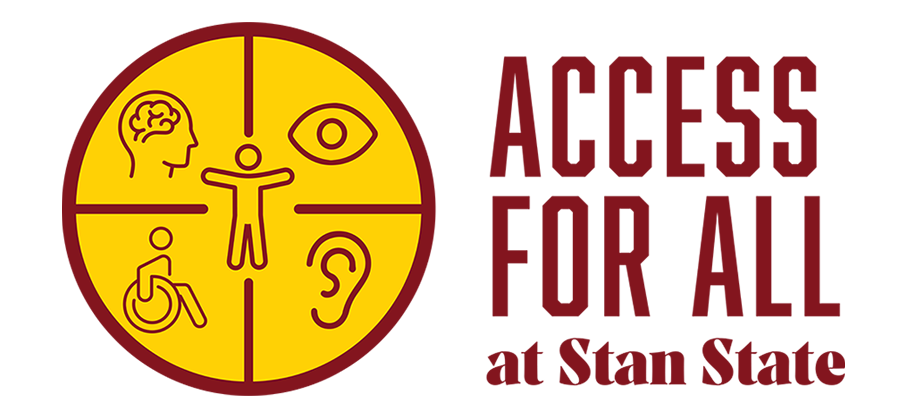 Below is the schedule of accessibility trainings offered by Access 4 All at Stan State, including the UDOIT and TidyUp tools in Canvas.
Below is the schedule of accessibility trainings offered by Access 4 All at Stan State, including the UDOIT and TidyUp tools in Canvas.
General Accessibility Information (Thursdays)
October 23rd at 9 am
October 30th at 2 pm
UDOIT & TidyUp Hands On (Fridays)
October 24th at 12 pm
October 31st at 9 am
RSVP for any session
Return to top