
Issue Contents
Announcements
Reminders
Missed an update? Browse the OAT Update archives
Announcements
"I want my students to submit a video, what now?"
One way to push back against the temptation for students to use A.I. in class assignments is to augment the requirements to include a video submission. Learning to be comfortable speaking on camera is itself a useful skill in the 21st century, but video content also allows the student to express themselves (and their ideas) in unique ways.
Below are four ways you can accept video submissions from your students.
Want to discuss a particular assignment further? Contact Glenn Pillsbury in OAT.
1. Use the Assignment media submission option
Anywhere you can type in Canvas, you can also record and embed a video.
Use cases
- For assignments that do not require students to view and comment on each others' submissions
- For assignments that are "talking head" content. This method cannot be used if students are trying to record a screen presentation/slide show. However, presentations that were recorded using some other tool (without or without a web cam) can be uploaded.
Instructor setup
In a regular Assignment, enable the "Media Upload" check box within the Online submission types. This can be selected alongside the "Document Upload" check box if you also want students to submit a text document.
Student experience
After starting the Assignment, students will see "Record/Upload Media" and be prompted to go through the steps to record the video using a web cam. If the video has previously been recorded offline, they can select the tab "Upload Media" to submit the mp4 file.
Grading
The submissions will be visible in Speedgrader but not visible to other students in the class.
2. VoiceThread
Use cases
- For activities where students will need to upload/record their own video as well as review and comment on other students' submissions
- For "talking head" types of content without additional slides (but see "Advanced option" below)
- Comments can also be recorded using voice or video for an added human touch.
Instructor Setup
 Login to VoiceThread and create a blank VoiceThread. Enable the setting that allows users to add slides to it. Then, in Canvas, create an Assignment that uses the External Tool submission method and select VoiceThread. From there, choose the Commenting assignment type in VoiceThread and locate the blank VoiceThread created earlier. This will make it the basis for the activity. Finally, specify the requirement of one slide for each person.
Login to VoiceThread and create a blank VoiceThread. Enable the setting that allows users to add slides to it. Then, in Canvas, create an Assignment that uses the External Tool submission method and select VoiceThread. From there, choose the Commenting assignment type in VoiceThread and locate the blank VoiceThread created earlier. This will make it the basis for the activity. Finally, specify the requirement of one slide for each person.
Student experience
When students access the VoiceThread in Canvas, they'll be prompted to create a new slide in order to either record video directly on the slide or upload a pre-recorded MP4 video file. The final result will be a single VoiceThread with individual slides contributed by each member of the class. Students can view each slide and record comments on each.
Advanced option
With VoiceThread, students can even be tasked with building and recording an entire presentation of slides. This option is particularly appropriate for end-of-semester or other summative projects.
Grading
Grading is completed in the VoiceThread grading interface, with the grade sent back to Canvas. VoiceThread activities do not appear in Speedgrader.
3. Discussions Plus (a.k.a. Harmonize)
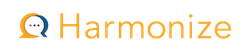 Use cases
Use cases
- Activities where students will review and comment on each others' videos. Comments can time-stamped along the time line of any video.
- For either "talking head" or screen recording activities
Instructor set up
The "grid" layout of a Discussions Plus activity is more visually engaging than the 'scroll of death' that is in the basic Canvas discussion. Each student's contribution is one tile on the grid.
To start, begin with a new Assignment in Canvas and select "External Tool" from the Submission Type drop down menu. Choose "Discussions Plus" from the list and then choose "Discussion" from the Harmonize pop-up window that appears.
Complete the rest of the activity set up in Canvas. Be sure the Due Date is set to when all student activity (included replies) is expected to be finished, not just when the initial video submission is due.
After saving, open the activity and complete the Discussions Plus settings. Multiple due dates in the activity can be set up, one for initial post followed by a separate commenting deadline.
Student experience
Students open the assignment in Canvas to go into the Discussions Plus environment. A clear link is visible to "Create new post".
As part of their post, students see an area where they can type text and also upload a pre-recorded video file. A further row of icons below that enables them to make a web cam recording or to make a desktop + web cam recording of a presentation.
Once saved, the post is added to the gallery view of all the student posts. Students can then review any post and add comments.
Comments can also be recorded using voice or video for an added human touch.
Grading
Grading is completed in Speedgrader. The instructor is show each "post" as well as any comments the student recorded on other posts.
4. Padlet
What is Padlet?
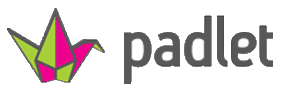 Use cases
Use cases
- Activities where students will review and comment on each others' contributions.
- For "talking head" videos or audio + desktop recordings
Instructor set up
Padlet is a shared collaborative bulletin board environment. Login to Padlet. Create a new blank Padlet and choose the "Wall" format.
If desired, open the Settings icon on the right and scroll down to modify the Post Fields. From there, create any required custom fields that will be filled out by each student in addition to recording/uploading their video.
Begin a new Assignment in Canvas and select "External Tool" from the Submission Type drop down menu. Choose "Padlet" from the list and then choose the shared Padlet created previously.
Student experience
Students open the assignment in Canvas to go into the Padlet environment. A large "+" icon in the lower right corner is what they click to begin their post. Students review the different things that can be "attached" to their post, including video recording (web cam) or audio + screen recording.
All posts are visible and available for comment.
Grading
Grading is completed in the Padlet grading interface with the grade sent back to Canvas.
Return to top
Zoom + Panopto Explained
Due to limited storage space in the campus Zoom account, cloud recordings have always been automatically copied into Panopto. The original Zoom recording(s) remains available for 60 days before being deleted.
Zoom + Panopto FAQ
What Zoom content is copied to Panopto?
Meetings that are recorded to the Zoom cloud are copied to Panopto. The following elements of a Zoom cloud recording are part of the content that is copied to Panopto:
- Shared screen with speaker view (this is the main video file of the meeting)
- Meeting chat. (chat messages will appear as comments synced along the Panopto video time line)
- Participant list (used for sharing Panopto version with participants)
Automatic copying does not happen with Zoom sessions that are recorded to the local computer.
Do changes made in Panopto affect the original video in Zoom?
No, the two versions are entirely separate 'entities' and have no connection or relationship. The version in Panopto is a duplicate of the Zoom original, not a mirror of it. If you edit in Panopto or add a quiz to a Panopto video, the original Zoom session will not be affected.
What happens to the Zoom original after it's copied to Panopto?
The Zoom recording remains available in the meeting owner's Zoom account for 60 days. The Zoom recording page contains any additional recording settings that the owner configured, such as an audio-only file or a Participant view file. The owner can retrieve those items during the 60-day window.
After 60 days, the original Zoom recording is deleted permanently.
Return to top
AI Grading Assistance Pilot in Canvas Disabled
Following a short pilot to collect feedback from its clients, Instructure has now paused availability of its A.I. Grading Assistance tool to allow its engineers to incorporate feedback into the next iteration of the tool. Current courses with the feature enabled will not be able to access it. Since the feature always only suggested grades and does not input anything, no grades will be reverted or changed once access is removed.
Return to top
Reminders
Turnitin Update Coming December 1
On December 1, OAT will enable an upgraded Turnitin experience in all Canvas courses. The new interface will only affect newly created Turnitin assignments. Existing assignments at the time of the update will not be affected.
Frequently Asked Questions
What is changing?
In technical terms, Turnitin's "standard assignment" in Canvas will be moving from the LTI 1.1 protocol to the more modern LTI 1.3 protocol. In addition to an updated look and feel, the LTI 1.3 method changes (and simplifies) the way Turnitin assignments are created.
In the updated method, instructors will create Turnitin assignments from the 'three-dot' menu of the main Assignments home page, as shown below.

Step 1: Click the 'three dot' menu on the Assignments home page of the course. It's no longer necessary to click "+ Assignment" to create full Turnitin assignments.
Step 2: Choose "Turnitin" from the Assignment menu.
From the Turnitin modal window that appears, instructors will configure the details of the assignment, such as point value, instructions, and due date. As with the current integration, instructors can configure any number of additional options about the student experience.
What are some benefits of the change to LTI 1.3?
- Simplified workflow to create a Turnitin assignment in Canvas
- Improved Feedback Studio grading and feedback tool for instructors
- Immediate course roster syncing in the inbox to see who has and has not submitted
- Ability to submit on behalf of a student if necessary
Watch a guided overview of the new Turnitin experience!
Note: the guided overview implies that instructors can import existing Canvas rubrics into Turnitin's Feedback Studio. This is not possible. See below regarding using Canvas rubrics.
What changes to existing workflows do instructors need to be aware of?
In Turnitin 1.3 assignments, student submissions will not show in Speedgrader. This means that instructors cannot use built-in Canvas rubrics to grade LTI 1.3 assignments. Nor can they use Speedgrader to provide feedback to submissions. In addition, a colored similarity score icon will not show in the Canvas gradebook for students or instructors. However, a submission indication will still be there.
Instead, all grading, rubrics, and feedback are expected to occur in the Feedback Studio interface of Turnitin. Scores will be passed back to the Canvas gradebook automatically and students will be able to review feedback from the assignment's link in Canvas. Other LTI 1.3 tools operate this way (e.g. VoiceThread), with grading done inside the tool rather than in Speedgrader.
How can instructors continue using Canvas rubrics and Speedgrader with Turnitin reports?
Instead of creating a Turnitin assignment, this can be done in a standard Canvas assignment by enabling Turnitin Plagiarism Review within the assignment settings. See "Enabling Basic Plagiarism Checking on a Canvas Assignment" for more information. Turnitin Plagiarism Review is not the same type of integration as the LTI 1.3 Standard Assignment under discussion here.
What will happen to existing assignments using the current LTI 1.1 configuration?
In the current Canvas course, nothing will change with existing Turnitin assignments or those in previous courses. They will look and feel and operate the same as before the LTI 1.3 upgrade. However, once the course is copied forward into a new term, those assignments will be automatically converted to the new Standard Assignment of Turnitin.
Why is the change happening?
This update provides our campus with the ability to take advantage of new product developments in Turnitin going forward.
Return to top
Exam Integrity in the Age of A.I.
Did you know Stan State has a site license for Respondus's LockDown Browser, and it can be required for the completion of any Canvas quiz? If you are concerned about students generating quiz answers by copying and pasting your quiz questions into ChatGPT, then requiring the use of LDB to complete the quiz may worth considering.
What is LockDown Browser?
LockDown Browser is a custom web browser that restricts the user to just their Canvas account. Within a course, LockDown Browser locks down the testing environment for a quiz. It prevents students from capturing screen content, opening other tabs or websites on the Internet unless those sites are part of a quiz question, and using any other programs on their computer. Only after the student submits the quiz are they permitted to quit the browser. At that point, all normal functionality on the computer is restored.
Watch an overview of LockDown Browser
How is LockDown Browser enabled?
- On the settings page of the Canvas course, open the Navigation list and enable the LockDown Browser tool. It will appear as a link in the course navigation (hidden from students)
- Open the LockDown Browser link to view the LockDown Browser dashboard
- Open the configuration arrow for the specific quiz that will require use of the LockDown Browser and click "Settings"
- Enable the LockDown Browser requirement
- Review the "Advanced Settings" if desired
- Click "Save + Close" to complete the set up process. No other changes need to be made to the quiz itself.
What is the student experience?
First, students generally must use a standard laptop or desktop computer to take a quiz that requires LockDown Browser. Mobile devices are not supported except for iPads and then only if the instructor enables that setting (not recommended). All campus computer labs have Respondus LockDown Browser installed.
Second, students will be prompted by the exam to download and launch the LockDown Browser application if they access the quiz using a regular web browser.
When launched, LockDown Browser goes directly to Canvas and the student logs in the same way they do in a regular web browser (including the Duo authentication). The student then opens the course and proceeds to the quiz. The usual "Start the Quiz" button appears and the rest of the quiz experience operates as normal.
Share this student overview video with your class: https://web.respondus.com/lockdownbrowser-student-video/
Things to consider
- LockDown Browser makes cheating on a Canvas quiz harder and more time-consuming but not impossible. In an unproctored environment, it cannot prevent actions that occur on other devices that students might have in their possession.
- For more control over the quiz-taking environment, consider enabling the webcam recording settings of LockDown Browser, Respondus Monitor.
- Students must have a practice quiz available beforehand. This allows them to get acquainted with the LockDown Browser process. Do not overlook this! Create a simple quiz with one or two questions, and configure that quiz to require LockDown Browser.
- Idea: consider using Canvas's module requirements feature to make the practice quiz a formal prerequisite for taking the real quiz. Learn more.
- Canvas quizzes with LockDown Browser enabled cannot accommodate an "open note" or "open book" quiz policy if those materials are only stored in Canvas. However, specific web domains can be allowed if configured in the LockDown Browser settings. Remember, the point of LockDown Browser is to "lock down" the environment to just the quiz.
Resources for more information
Have more questions? Contact OAT!
Return to top
NEW! Annotate Image Content in Hypothesis
Hypothesis has broadened the scope of their social annotation tool to now include image content of all kinds. Students can drag-select an area of visual content or pin-drop at a specific location, and then type their annotation. As with text annotation, the source file must be in PDF format.
Does your PDF have a graphic or a photograph, or a picture of a chart or graph? Is it a map or historical artwork? Is it medical imagery? Is it musical notation? The power of social annotation is now possible in all of those cases!
Learn more about image annotation
Have questions? Contact OAT.
Return to top
NEW! Sync Padlet Grades to Canvas Grade Book
Padlet recently launched a cool new feature: grade syncing with Canvas!
What is Padlet?
Padlet is a shared bulletin board for a wide variety of collaborative activities. Built with visualization at its core, students add posts to a Padlet that can contain text, images, video, links, etc. Instructors can design the Padlet to be pin drops on a world map, a series of "categories" that students contribute to, or be a free-form posting space for a single topic.
Padlet can also be used as part of a Canvas assignment via the "External Tool" submission type.
Learn more about Padlet at Stan State
What is Grade Sync?
 While instructors could always assign a Padlet, it has not been possible to provide scores within the Padlet for student posts. With Grade Sync, that now changes and Padlets have a scoring tool in them. Best of all, that scoring tool can send its grades back to Canvas with one click of a button!
While instructors could always assign a Padlet, it has not been possible to provide scores within the Padlet for student posts. With Grade Sync, that now changes and Padlets have a scoring tool in them. Best of all, that scoring tool can send its grades back to Canvas with one click of a button!
Things to know about Grade Sync:
- The true point value of the assignment is set in the Canvas assignment.
- In the Padlet, the instructor completes grading by opening the Gradebook item from the '...' menu of the Padlet
- By default, the Padlet grade book values the activity at 100 points. This can be left alone even if it does not match the point value in the assignment.
- The instructor also must determine how the final grade will be calculated before being sent to Canvas. This is necessary because students can make multiple posts in a Padlet and each post can have its own grade. Which grade to send back to Canvas?
- The calculation choices are "Highest score" or "Average score"
- The instructor then assigns points to each student's post(s) in the Padlet based on the current maximum.
- Finally, the instructor enables the switch "Sync grades to LMS" and clicks "Submit" to sync the grades.
Back in the Canvas grade book, the scores will appear in the column of the assignment!
Important: the grade shown in the Canvas grade book is calculated as a percentage based on the percentage grade in the Padlet. If the Canvas assignment is worth 10 points and a student is scored at 80/100 in the Padlet, the grade in Canvas will appear as 8/10.
Padlet help page (and FAQ): Sync grade passback on Padlet to your LMS
Questions? Contact OAT!
Return to top
Create Micro Lessons in Panopto
Reuse content from full-length lectures in smaller segments to drive student engagement using the new "Save As" feature in Panopto. While the complete video remains available in your library, Panopto now lets you extract and save shorter segments from those videos to share as independent learning content.
Perhaps there's a topic that you introduce and define as part of a larger lecture. Or maybe you want to create a "highlight reel" of a longer lecture. With "Save As", you can create a stand-alone clip to share with students who might just need a quick refresher on the topic without having to watch a full lecture.
How To Save As
1. Open the full-length video in your Panopto account and then click the Edit icon to open the video editor:

2. Zoom in using the magnifying glass slider above the timeline.
3. Edit out portions of the video by clicking and dragging your mouse on the timeline. Repeat this to select as many sections of the video to hide as necessary. Footage that is not selected is what will be shown in the new micro lesson.
Note A: The remaining visible sections of the timeline will be played back-to-back in the micro lesson.
Note B: Do not click "Apply" - there is no need to apply these edits to the existing full-length video.

4. Once you've edited out the unneeded sections of the video, click the overflow menu from the top-right of the nav bar and click "Save As".

4. Provide a name for the new clip and choose where to save it. Finally, select the switch to "Discard cut sections in the new video". This will throw away all the edited/highlighted sections and leave just the visible sections as the content for the micro lesson.

5. Deploy the micro lesson in Canvas just like any other Panopto video!
Questions? Contact OAT
Return to top