
Issue Contents
Announcements
Reminders
Missed an update? Browse the OAT Update archives
Announcements
SPOT Evaluation Period Open
ALL FACULTY REMINDER
FALL 2025 STUDENT EVALUATION PERIOD IS
Monday, November 17 - Friday, December 9
If SPOT "online" was selected as the modality for student evaluation for a course, instructors can enable the SPOT Dashboard item in the Canvas course navigation. This will give students another way of completing their evaluation. Instructors do not need to request OAT to enable the item in their course.
SPOT Dashboard instructions
Return to top
Go Beyond SPOT (And Boost RSI!)
As we look toward the end of the semester, we wanted to encourage you to think about including an end-of-semester survey for your students. Beyond the required SPOT surveys, giving all your students an anonymous opportunity to give focused feedback will help improve the course. What's more, implementing this kind of survey is a great example of RSI (regular and substantive interaction).
OAT has created a survey that covers a broad range of questions. The sample has been uploaded to Canvas Commons and can be imported into to any Canvas course. Use it as-is or modify it to meet your unique needs!
In Canvas, click the "Commons" tool on the left. Then, search for "End-of-semester Student Survey".
(Click "Import/Download" to bring it into one of your courses)
Return to top
A4L Accessibility Café Events + Hot Tips
Access for All | Upcoming Training and Support Opportunities
Do you have course materials or Canvas pages that need a quick accessibility check? Are you looking for a supportive space to learn, ask questions, and make steady progress toward digital inclusion?
Join us for the Accessibility Café, a relaxed weekly drop-in hosted by the Access for All initiative! Faculty Fellows will be available to answer questions, demonstrate tools, and offer guidance for making your materials more accessible to all learners.
Bring your questions and any course materials you’d like to review. Stay for a few minutes or the full hour — it’s your time to make progress on accessibility in a supportive community setting.
Remember, now is also a great time to download and submit your PDFs for remediation by the A4L student team.
- ☕ Accessibility Café - Wednesday, Dec 3rd | 2:00–3:00 p.m. with Leona
- ☕ Accessibility Café - Tuesday, Dec 9th | 10:30–11:30 a.m. with Cassandra and Ryan
Browse the Access for All Trainings Website for all the upcoming dates!
Design & Remediation Hot 🔥 Tips
1. Downloading PDFs from Canvas Shells with UDOIT and Submitting for Remediation
AI Video Demo and directions for downloading PDFs from course shells:
Open your Canvas shell, look for 'Check Accessibility With UDOIT' on the left side*, open UDOIT, grant it access to scan your course. After scanning is complete, click on 'Home' at the top and scroll down to find/open the high impact scorecard, click on "PDFs", review your PDFs and download any that present with an error such as "File lacks tags needed for navigation by assistive technologies" or "Image-based file detected."
The error of "File is missing a title element" is very simple to fix on your own so we recommend you stick to submitting those with the more complex errors as listed above.
To submit PDFs for remediation, simply open our TDX form and submit a ‘Accessibility Work Request - On-Demand File Remediation’. Our student team will take care of the technical part! After your files are remediated and returned to you, simply go back to the Course Files tab in UDOIT and individually replace them by clicking "Replace file with an uploaded file" and UDOIT will do the rest for you!
* Students cannot see UDOIT or TidyUp links
2. Be Careful When Using with Tables in Canvas | Tables Are Not For Layout
Tables are sometimes used to create visual layouts on a web page, such as text arranged into two "columns", or to position an image next to a block of text. Back in the early days of the web, this was a common work around for the lack of regular HTML to do fancy page layout kinds of things.
We do not recommend this practice anymore. Tables should be used only for tabular data or content. Using tables to lay out regular page content will cause problems for screen reader users. For example, tables on web pages (i.e., Canvas pages) must have header rows and/or header columns so the screen reader can navigate through the table structure. If you're using a table to do page layout, your "table" doesn't have a structure like that, and that's confusing.
Have questions about how to lay out pages or images without tables? Contact OAT!
Return to top
Reminders
"I want my students to submit a video, what now?"
One way to push back against the temptation for students to use A.I. in class assignments is to augment the requirements to include a video submission. Learning to be comfortable speaking on camera is itself a useful skill in the 21st century, but video content also allows the student to express themselves (and their ideas) in unique ways.
Below are four ways you can accept video submissions from your students.
Want to discuss a particular assignment further? Contact Glenn Pillsbury in OAT.
1. Use the Assignment media submission option
Anywhere you can type in Canvas, you can also record and embed a video.
Use cases
- For assignments that do not require students to view and comment on each others' submissions
- For assignments that are "talking head" content. This method cannot be used if students are trying to record a screen presentation/slide show. However, presentations that were recorded using some other tool (without or without a web cam) can be uploaded.
Instructor setup
In a regular Assignment, enable the "Media Upload" check box within the Online submission types. This can be selected alongside the "Document Upload" check box if you also want students to submit a text document.
Student experience
After starting the Assignment, students will see "Record/Upload Media" and be prompted to go through the steps to record the video using a web cam. If the video has previously been recorded offline, they can select the tab "Upload Media" to submit the mp4 file.
Grading
The submissions will be visible in Speedgrader but not visible to other students in the class.
2. VoiceThread
Use cases
- For activities where students will need to upload/record their own video as well as review and comment on other students' submissions
- For "talking head" types of content without additional slides (but see "Advanced option" below)
- Comments can also be recorded using voice or video for an added human touch.
Instructor Setup
Login to VoiceThread and create a blank VoiceThread. Enable the setting that allows users to add slides to it. Then, in Canvas, create an Assignment that uses the External Tool submission method and select VoiceThread. From there, choose the Commenting assignment type in VoiceThread and locate the blank VoiceThread created earlier. This will make it the basis for the activity. Finally, specify the requirement of one slide for each person.
Student experience
When students access the VoiceThread in Canvas, they'll be prompted to create a new slide in order to either record video directly on the slide or upload a pre-recorded MP4 video file. The final result will be a single VoiceThread with individual slides contributed by each member of the class. Students can view each slide and record comments on each.
Advanced option
With VoiceThread, students can even be tasked with building and recording an entire presentation of slides. This option is particularly appropriate for end-of-semester or other summative projects.
Grading
Grading is completed in the VoiceThread grading interface, with the grade sent back to Canvas. VoiceThread activities do not appear in Speedgrader.
3. Discussions Plus (a.k.a. Harmonize)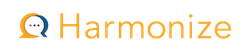
Use cases
- Activities where students will review and comment on each others' videos. Comments can time-stamped along the time line of any video.
- For either "talking head" or screen recording activities
Instructor set up
The "grid" layout of a Discussions Plus activity is more visually engaging than the 'scroll of death' that is in the basic Canvas discussion. Each student's contribution is one tile on the grid.
To start, begin with a new Assignment in Canvas and select "External Tool" from the Submission Type drop down menu. Choose "Discussions Plus" from the list and then choose "Discussion" from the Harmonize pop-up window that appears.
Complete the rest of the activity set up in Canvas. Be sure the Due Date is set to when all student activity (included replies) is expected to be finished, not just when the initial video submission is due.
After saving, open the activity and complete the Discussions Plus settings. Multiple due dates in the activity can be set up, one for initial post followed by a separate commenting deadline.
Student experience
Students open the assignment in Canvas to go into the Discussions Plus environment. A clear link is visible to "Create new post".
As part of their post, students see an area where they can type text and also upload a pre-recorded video file. A further row of icons below that enables them to make a web cam recording or to make a desktop + web cam recording of a presentation.
Once saved, the post is added to the gallery view of all the student posts. Students can then review any post and add comments.
Comments can also be recorded using voice or video for an added human touch.
Grading
Grading is completed in Speedgrader. The instructor is show each "post" as well as any comments the student recorded on other posts.
4. Padlet
What is Padlet?
Use cases
- Activities where students will review and comment on each others' contributions.
- For "talking head" videos or audio + desktop recordings
Instructor set up
Padlet is a shared collaborative bulletin board environment. Log in to Padlet. Create a new blank Padlet and choose the "Wall" format.
If desired, open the Settings icon on the right and scroll down to modify the Post Fields. From there, create any required custom fields that will be filled out by each student in addition to recording/uploading their video.
Begin a new Assignment in Canvas and select "External Tool" from the Submission Type drop down menu. Choose "Padlet" from the list and then choose the shared Padlet created previously.
Student experience
Students open the assignment in Canvas to go into the Padlet environment. A large "+" icon in the lower right corner is what they click to begin their post. Students review the different things that can be "attached" to their post, including video recording (web cam) or audio + screen recording.
All posts are visible and available for comment.
Grading
Grading is completed in the Padlet grading interface with the grade sent back to Canvas.
Return to top
Turnitin Update Coming December 1
On December 1, OAT will enable an upgraded Turnitin experience in all Canvas courses. The new interface will only affect newly created Turnitin assignments. Existing assignments at the time of the update will not be affected.
Frequently Asked Questions
What is changing?
In technical terms, Turnitin's "standard assignment" in Canvas will be moving from the LTI 1.1 protocol to the more modern LTI 1.3 protocol. In addition to an updated look and feel, the LTI 1.3 method changes (and simplifies) the way Turnitin assignments are created.
In the updated method, instructors will create Turnitin assignments from the 'three-dot' menu of the main Assignments home page, as shown below.

Step 1: Click the 'three dot' menu on the Assignments home page of the course. It's no longer necessary to click "+ Assignment" to create full Turnitin assignments.
Step 2: Choose "Turnitin" from the Assignment menu.
From the Turnitin modal window that appears, instructors will configure the details of the assignment, such as point value, instructions, and due date. As with the current integration, instructors can configure any number of additional options about the student experience.
What are some benefits of the change to LTI 1.3?
- Simplified workflow to create a Turnitin assignment in Canvas
- Improved Feedback Studio grading and feedback tool for instructors
- Immediate course roster syncing in the inbox to see who has and has not submitted
- Ability to submit on behalf of a student if necessary
Watch a guided overview of the new Turnitin experience!
Note: the guided overview implies that instructors can import existing Canvas rubrics into Turnitin's Feedback Studio. This is not possible. See below regarding using Canvas rubrics.
What changes to existing workflows do instructors need to be aware of?
In Turnitin 1.3 assignments, student submissions will not show in Speedgrader. This means that instructors cannot use built-in Canvas rubrics to grade LTI 1.3 assignments. Nor can they use Speedgrader to provide feedback to submissions. In addition, a colored similarity score icon will not show in the Canvas gradebook for students or instructors. However, a submission indication will still be there.
Instead, all grading, rubrics, and feedback are expected to occur in the Feedback Studio interface of Turnitin. Scores will be passed back to the Canvas gradebook automatically and students will be able to review feedback from the assignment's link in Canvas. Other LTI 1.3 tools operate this way (e.g. VoiceThread), with grading done inside the tool rather than in Speedgrader.
How can instructors continue using Canvas rubrics and Speedgrader with Turnitin reports?
Instead of creating a Turnitin assignment, this can be done in a standard Canvas assignment by enabling Turnitin Plagiarism Review within the assignment settings. See "Enabling Basic Plagiarism Checking on a Canvas Assignment" for more information. Turnitin Plagiarism Review is not the same type of integration as the LTI 1.3 Standard Assignment under discussion here.
What will happen to existing assignments using the current LTI 1.1 configuration?
In the current Canvas course, nothing will change with existing Turnitin assignments or those in previous courses. They will look and feel and operate the same as before the LTI 1.3 upgrade. However, once the course is copied forward into a new term, those assignments will be automatically converted to the new Standard Assignment of Turnitin.
Why is the change happening?
This update provides our campus with the ability to take advantage of new product developments in Turnitin going forward.
Return to top
Exam Integrity in the Age of A.I.
Did you know Stan State has a site license for Respondus's LockDown Browser, and it can be required for the completion of any Canvas quiz? If you are concerned about students generating quiz answers by copying and pasting your quiz questions into ChatGPT, then requiring the use of LDB to complete the quiz may worth considering.
What is LockDown Browser?
LockDown Browser is a custom web browser that restricts the user to just their Canvas account. Within a course, LockDown Browser locks down the testing environment for a quiz. It prevents students from capturing screen content, opening other tabs or websites on the Internet unless those sites are part of a quiz question, and using any other programs on their computer. Only after the student submits the quiz are they permitted to quit the browser. At that point, all normal functionality on the computer is restored.
Watch an overview of LockDown Browser
How is LockDown Browser enabled?
- On the settings page of the Canvas course, open the Navigation list and enable the LockDown Browser tool. It will appear as a link in the course navigation (hidden from students)
- Open the LockDown Browser link to view the LockDown Browser dashboard
- Open the configuration arrow for the specific quiz that will require use of the LockDown Browser and click "Settings"
- Enable the LockDown Browser requirement
- Review the "Advanced Settings" if desired
- Click "Save + Close" to complete the set up process. No other changes need to be made to the quiz itself.
What is the student experience?
First, students generally must use a standard laptop or desktop computer to take a quiz that requires LockDown Browser. Mobile devices are not supported except for iPads and then only if the instructor enables that setting (not recommended). All campus computer labs have Respondus LockDown Browser installed.
Second, students will be prompted by the exam to download and launch the LockDown Browser application if they access the quiz using a regular web browser.
When launched, LockDown Browser goes directly to Canvas and the student logs in the same way they do in a regular web browser (including the Duo authentication). The student then opens the course and proceeds to the quiz. The usual "Start the Quiz" button appears and the rest of the quiz experience operates as normal.
Share this student overview video with your class: https://web.respondus.com/lockdownbrowser-student-video/
Things to consider:
- LockDown Browser makes cheating on a Canvas quiz harder and more time-consuming but not impossible. In an unproctored environment, it cannot prevent actions that occur on other devices that students might have in their possession.
- For more control over the quiz-taking environment, consider enabling the webcam recording settings of LockDown Browser, Respondus Monitor.
- Students must have a practice quiz available beforehand. This allows them to get acquainted with the LockDown Browser process. Do not overlook this! Create a simple quiz with one or two questions, and configure that quiz to require LockDown Browser.
- Idea: consider using Canvas's module requirements feature to make the practice quiz a formal prerequisite for taking the real quiz. Learn more.
- Canvas quizzes with LockDown Browser enabled cannot accommodate an "open note" or "open book" quiz policy if those materials are only stored in Canvas. However, specific web domains can be allowed if configured in the LockDown Browser settings. Remember, the point of LockDown Browser is to "lock down" the environment to just the quiz.
Resources for more information
Have more questions? Contact OAT!
Return to top
NEW! Annotate Image Content in Hypothesis
Hypothesis has broadened the scope of their social annotation tool to now include image content of all kinds. Students can drag-select an area of visual content or pin-drop at a specific location, and then type their annotation. As with text annotation, the source file must be in PDF format.
Does your PDF have a graphic or a photograph, or a picture of a chart or graph? Is it a map or historical artwork? Is it medical imagery? Is it musical notation? The power of social annotation is now possible in all of those cases!
Learn more about image annotation
Have questions? Contact OAT.
Return to top
NEW! Sync Padlet Grades to Canvas Grade Book
Padlet recently launched a cool new feature: grade syncing with Canvas!
What is Padlet?
Padlet is a shared bulletin board for a wide variety of collaborative activities. Built with visualization at its core, students add posts to a Padlet that can contain text, images, video, links, etc. Instructors can design the Padlet to be pin drops on a world map, a series of "categories" that students contribute to, or be a free-form posting space for a single topic.
Padlet can also be used as part of a Canvas assignment via the "External Tool" submission type.
Learn more about Padlet at Stan State
What is Grade Sync?
 While instructors could always assign a Padlet, it has not been possible to provide scores within the Padlet for student posts. With Grade Sync, that now changes and Padlets have a scoring tool in them. Best of all, that scoring tool can send its grades back to Canvas with one click of a button!
While instructors could always assign a Padlet, it has not been possible to provide scores within the Padlet for student posts. With Grade Sync, that now changes and Padlets have a scoring tool in them. Best of all, that scoring tool can send its grades back to Canvas with one click of a button!
Things to know about Grade Sync:
- The true point value of the assignment is set in the Canvas assignment.
- In the Padlet, the instructor completes grading by opening the Gradebook item from the '...' menu of the Padlet
- By default, the Padlet grade book values the activity at 100 points. This can be left alone even if it does not match the point value in the assignment.
- The instructor also must determine how the final grade will be calculated before being sent to Canvas. This is necessary because students can make multiple posts in a Padlet and each post can have its own grade. Which grade to send back to Canvas?
- The calculation choices are "Highest score" or "Average score"
- The instructor then assigns points to each student's post(s) in the Padlet based on the current maximum.
- Finally, the instructor enables the switch "Sync grades to LMS" and clicks "Submit" to sync the grades.
Back in the Canvas grade book, the scores will appear in the column of the assignment!
Important: the grade shown in the Canvas grade book is calculated as a percentage based on the percentage grade in the Padlet. If the Canvas assignment is worth 10 points and a student is scored at 80/100 in the Padlet, the grade in Canvas will appear as 8/10.
Padlet help page (and FAQ): Sync grade passback on Padlet to your LMS
Questions? Contact OAT!
Return to top